Sun has recently released a Virtual Image of a complete Development environment for HPC software. This image contains all the basic developer tools with a multi-node grid system for testing. The image was created to load with VMWare Server, Desktop or VMWare Fusion. However the image can also be used with VirtualBox. VirtualBox is a completely opensource virtual machine system. The image needs a little tweaking to be loaded in VirtualBox so here are the instructions.
Things you will need
Software to mount Sun HPC Developer Image.
Linux and MacOS – Software included in OS.
Windows – Try Virtual CloneDrive. Some easy instructions on how to use it here.
Software to unzip and untar Image file.
Linux and MacOS – Software include in OS.
Windows – Try 7 zip.
Download the Image
Watch a video about the project location and how to download the image.
or go straight to the download location here.
Unpacking the iso file
The image downloads in an iso file format. You can burn this directly to a DVD and use is this way or mount the iso using the proper tools for your system. The mounted iso will contain these files:
Enter the Images directory
Unzip with your particular tool for bzip2 files. Once it is unzipped you will want to untar the tar file which will then be a directory HPC-Distro-Developer-VMware and will contain these files:
The file that will be important to remember is the HPC-Distro-Developer-VMware.vmdk (6,248,960 KB). This is the image file which will be loaded in VirtualBox later.
Load Image
By this point I’m going to assume you have downloaded and installed VirtualBox. If not download the version you need here.
Watch the video on how to load Developer Image:
Part 1
Part 2
or Follow these steps:
File -> Virtual Media Manager
Add vmdk file. Push the add button and navigate to the location where you unpacked Developer HPC-Distro-Developer-VMware.vmdk file.
In VirtualBox make a new VM.
push button New or in menu Machine -> New.
Give it the Name you wish for example: HPC Developer 1.0
Operating System: Solaris
Version: OpenSolaris (64 bit) or OpenSolaris for 32 bit.
click Next
Memory should be set to at least 1024MB more will make it run better (2048MB)
click Next
Create hard disk "Use existing hard disk". Virtual Media Manager will pop up again. Select HPC-Distro-Developer-VMware.vmdk file. Press Select button.
click Next
click Finish
Now on left part of VirtualBox Machine Manager select the VM you just created and press the Settings button.
Under System settings:
Motherboard:
Enable ACPI
Disable IO APIC
Processor:
Enable PAE/NX
Acceleration:
Enable VT-x/AMD-V
Enable Nested Paging
Under Display settings:
Video:
Change Video Memory to 18 - 20 MB
Enable 3D Acceleration
Under Storage settings:
Hard Disks:
IDE Controller Type:
Leave as PIIX4
Enable Additional Controller and set it to SCSI (LsiLogic)
Attachments should be Slot SCSI port 0 and Hard Disk HPC-Distro-Developer-VMware.vmdk (Normal)
Under Network settings:
Adapter 1:
Enable Network Adapter
Adapter Type: Intel PRO/1000 MT ...
Attached to: NAT
press OK
You should be able to start the Virtual Machine now.
Once it is up a started get a console and su passwd hpcdistro.
Check that you have interfaces:
e1000g1
e1000g1:1
e1000g1:2
e1000g1:3
If they are not all there halt the compute zones
# zoneadm -z node1 halt
# zoneadm -z node2 halt
Edit zone config /etc/zones files node1.xml and node2.xml
Search for e1000g0 and change it to e1000g1
Now boot the zones again
# zoneadm -z node1 boot
# zoneadm -z node2 boot
Give the zones a little time to boot and then check that they are up by doing an ifconfig -a and pinging the addresses of e1000g1:1, e1000g1:2 and e1000g1:3.
Here is another blog page that details someother issues involved in converting VMWare images to VirtualBox. http://blogs.sun.com/mf/entry/opensolaris_hpcdistro_1_0_in
I hope this blog page will help you more easily get started developing parallel HPC software on OpenSolaris.


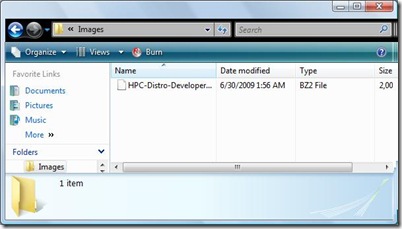
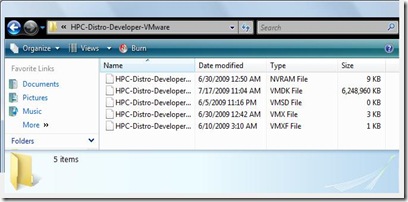






No comments:
Post a Comment